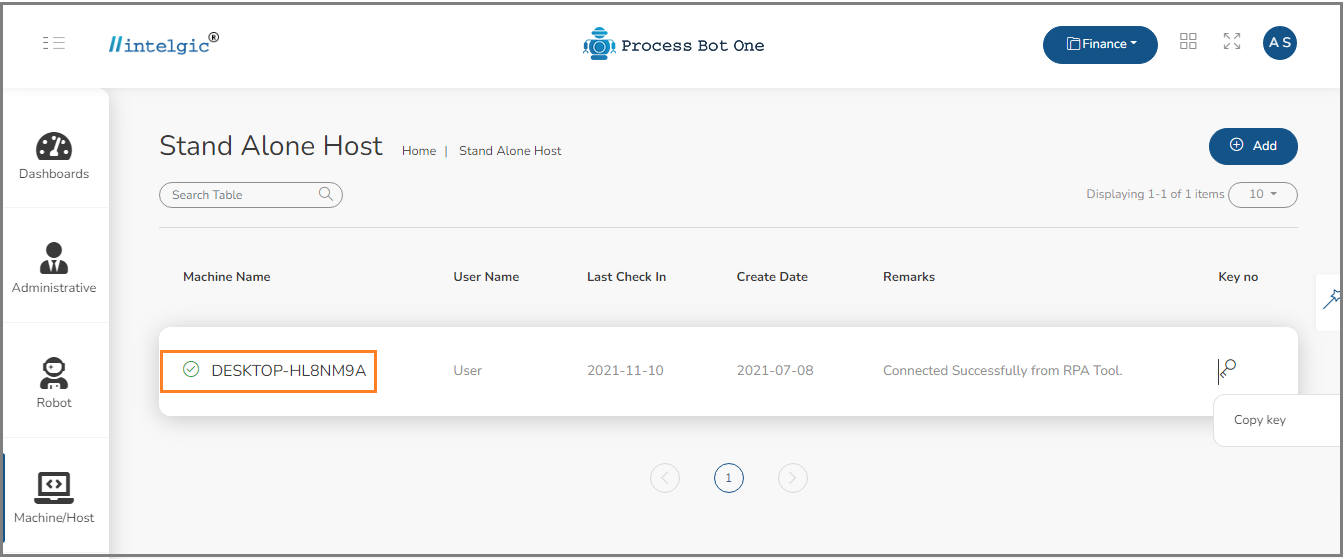A standalone host, in the Internet world, is a system that runs on its own server, as opposed to a shared host, which hosts numerous websites or other services on a single machine. A Virtual Host is an alternative to a standalone host in which a single system is divided into numerous systems.
In the case of a Standalone Host, though we can create multiple users, we cannot do multiple remote sessions.
Let us see how to connect the host to Process Bot One.
Once you click on the Standalone Host under the Machine/Host, you will navigate to the below page: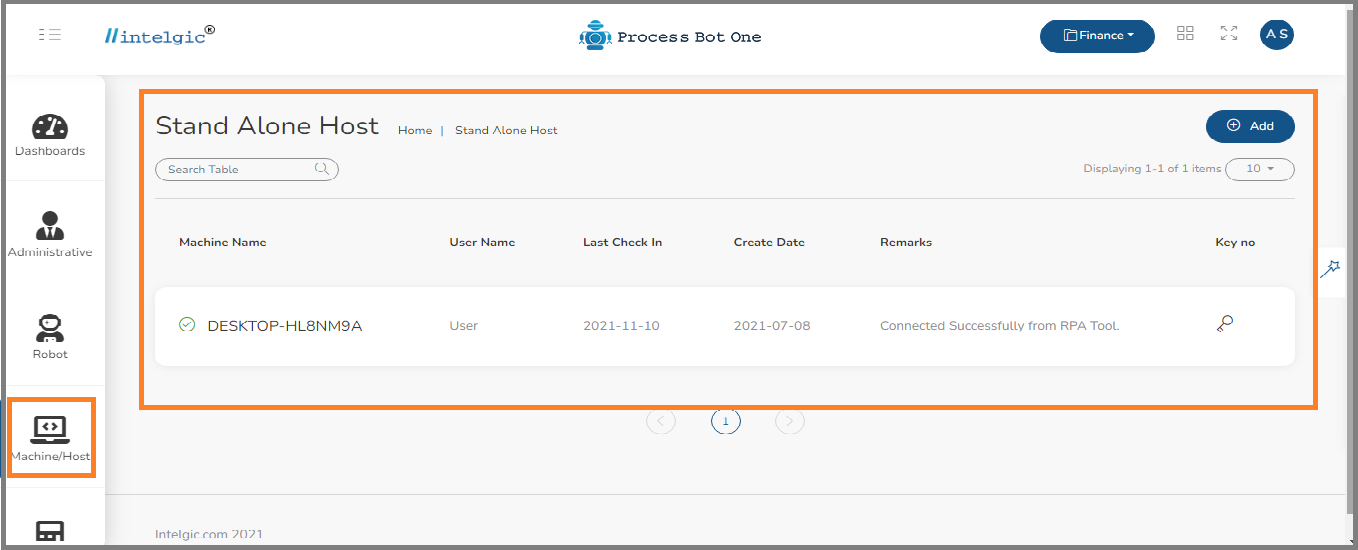
To add Machine, just click on +Add symbol, then add standalone pop-up window will open, enter the machine name and user name and then click on Save.
You will get the details of the Hostname and User name in the Dwmaker.
As soon as you Install Dwmaker in your Windows system the hostname and user name will be automatically detected by the Dwmaker.
Go to the Dwmaker, click on Settings Manager under the Options Tab.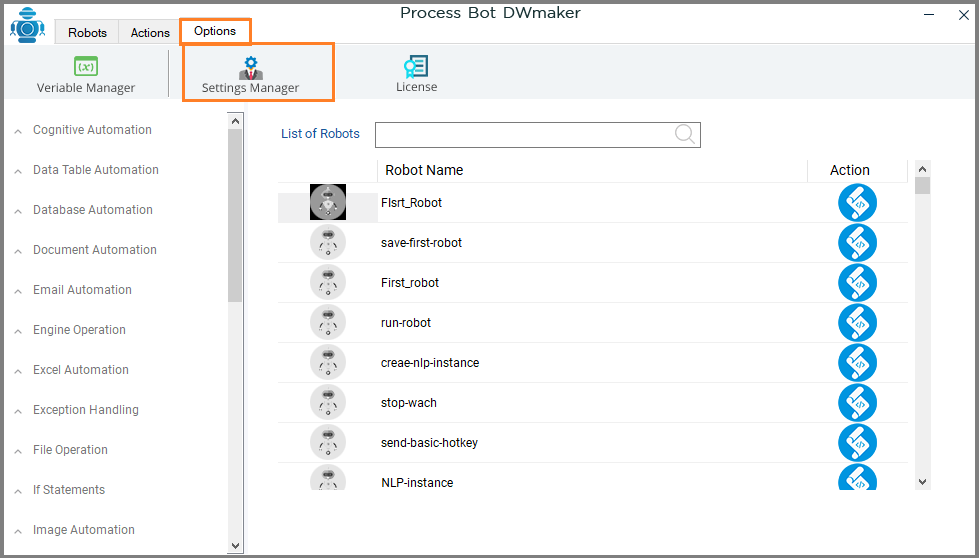
Once you click on Settings Manager, you will be navigated to the below page:
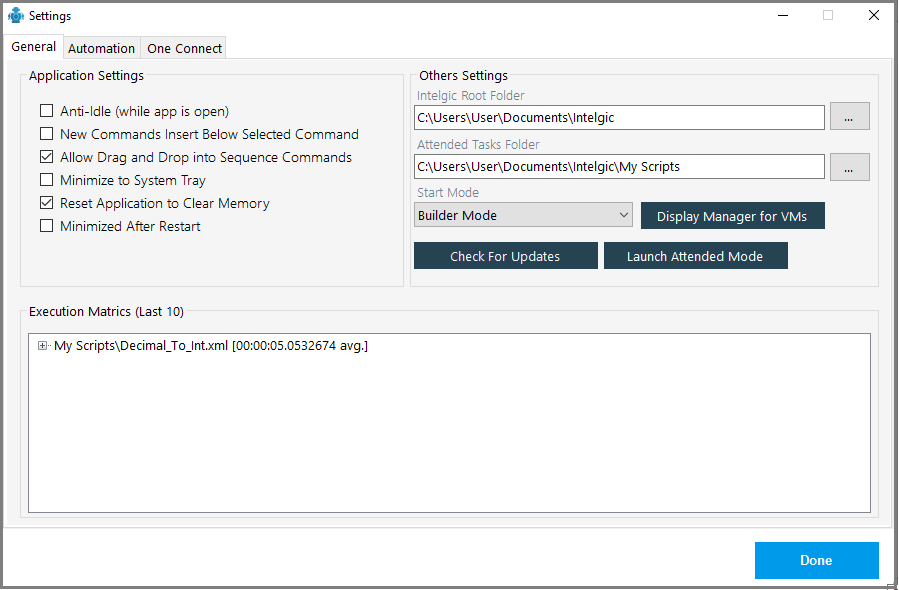
Click on One-connect tab in tah above image, then you will navigate to the below page.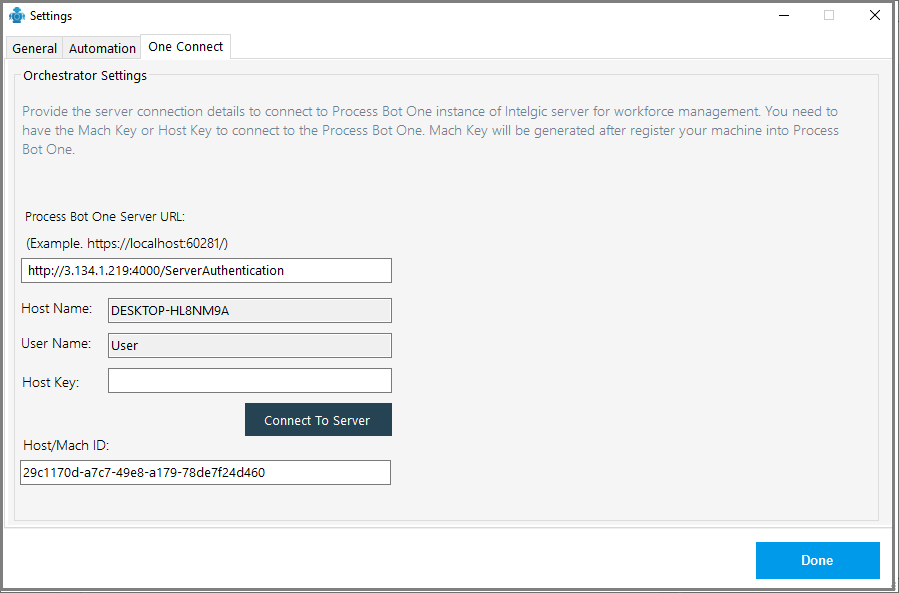 As shown in the above image, you will get the details of Host name and user name, copy these and then paste in the Add Standalone pop-up window and then click on Save.
As shown in the above image, you will get the details of Host name and user name, copy these and then paste in the Add Standalone pop-up window and then click on Save.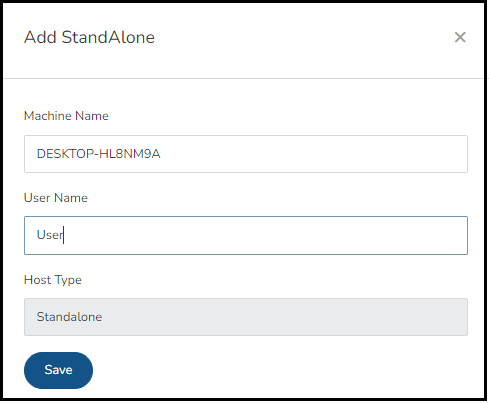
Next, click on the key symbol and copy the host key, and then paste it in the Dwmaker window under Host key and then click on Connect to Server.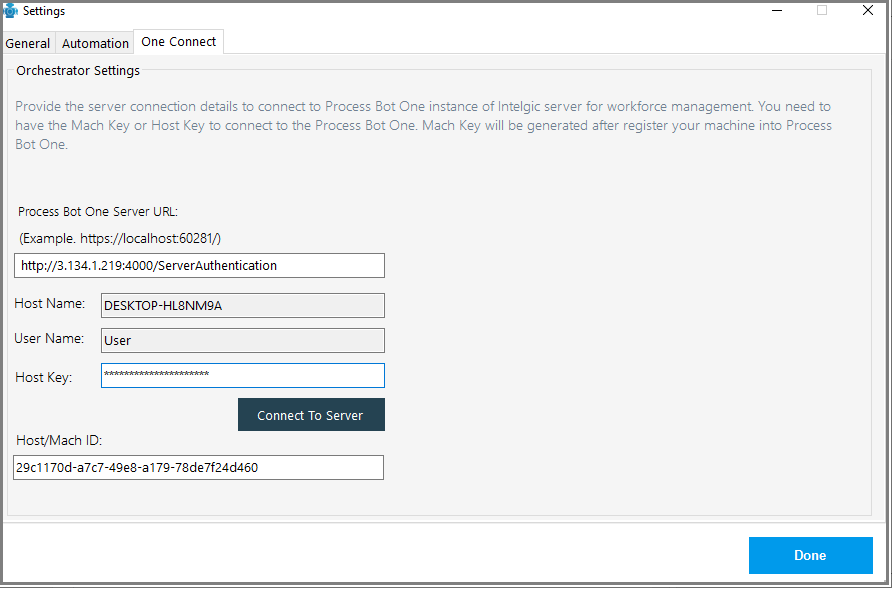
Now, the Dwmaker tool got connected to the process Bot One, as a result, you can see a Green check mark symbol in the standalone window as shown below.