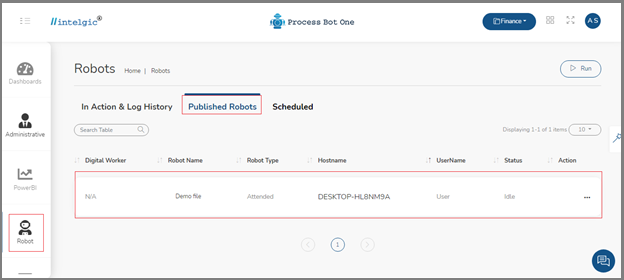- Published Robots: It will display the list of published robots and details of each published robot.
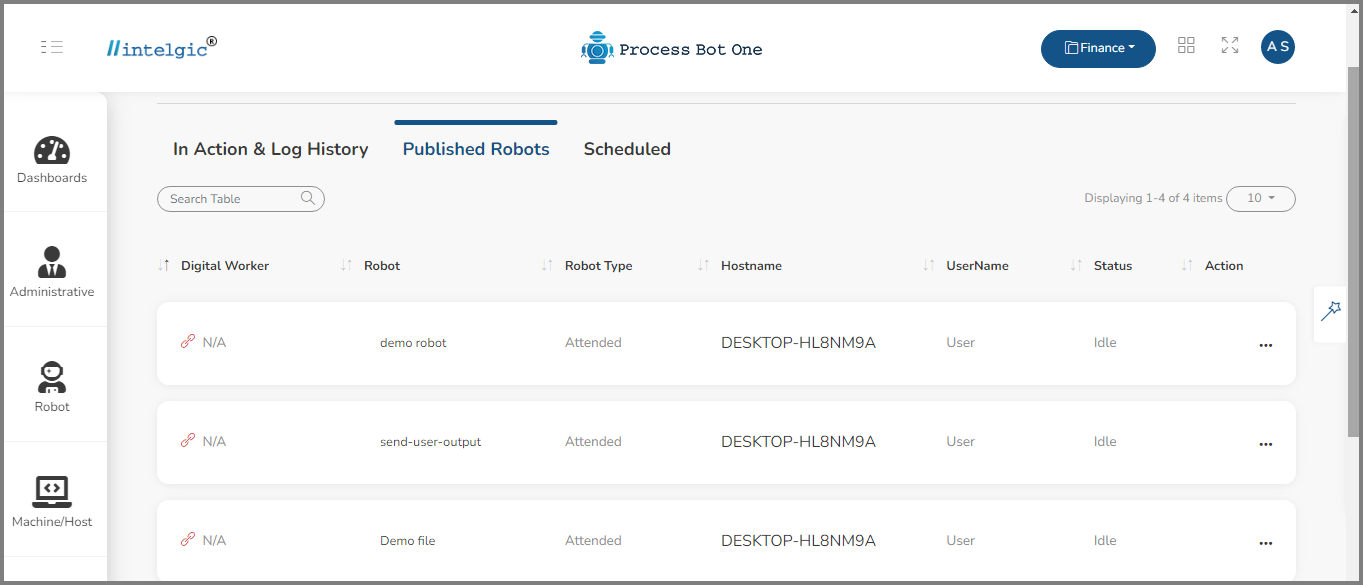
- The details of the published robot include the following:
- Digital Worker: Digital Workers are virtual professionals who use AI, machine learning, RPA, and analytics to automate corporate operations from start to finish, enhancing and boosting human work.
- Robot Name: It will display the name of the robot
- Robot Type: It refers to the type of the robot, whether it is an attended or unattended robot.
- Hostname: It will display the name of the device/computer to which the Process Bot One has connected.
- User Name: Refers to the name of the user of the device/computer.
- Status: It refers to the relative level of the robot.
- Action: It represents the actions related to the published robots.
- The details of the published robot include the following:
Let us See How to Publish a Robot in Process Bot One from the Dwmaker automation tool.
Before publishing any robots, our first job is to create a directory.
- As we are working on different domains, to store those domains we need a directory.
- Click on the Administrative section, and select the Directory.
- Click on the + Directory symbol as shown in the below image.
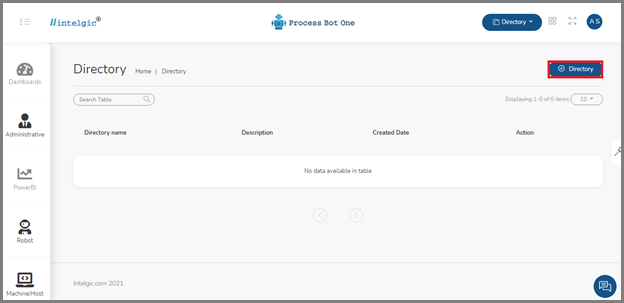
- Once you click on the + Directory you will get a pop-up window which is as shown below, enter the directory name and description and click on Save.
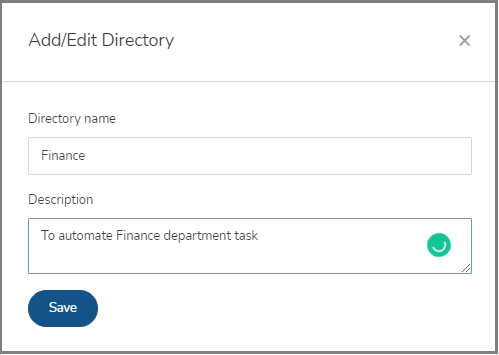
- Once you click on Save, the directory will be created with the given name and the same will be reflected in the Process Bot One window as shown in the below image.
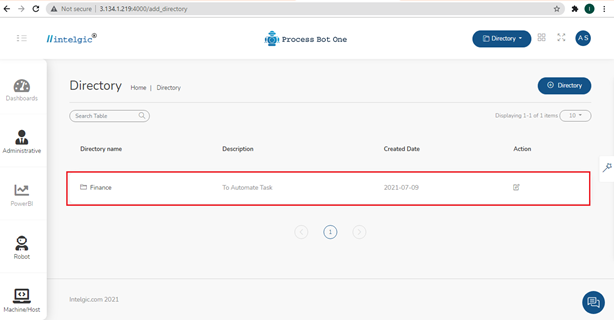
- You can select the working directory by clicking on the + Directory drop-down as shown below.
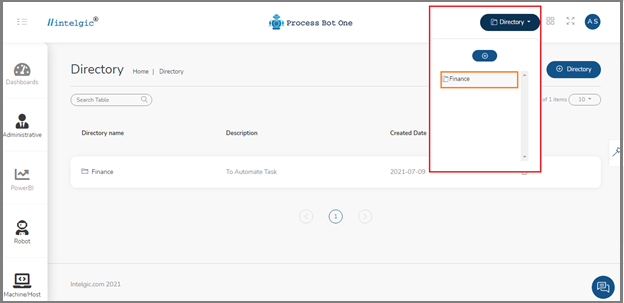
- Next, go to the Process Bot DWmaker click on Robot and select any robot from the list of robots and click on the Action.
- Once you click on the Action button from the list, the code window will be ready for publishing.
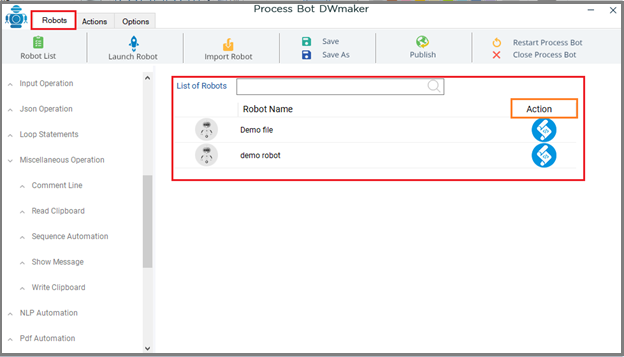
- Next, click on the publish button in the DWmaker window, the publish robot pop-up window will open, select the directory name, in which directory you want to publish.
- And, select the robot type, either you want to be attended to or an unattended robot.
- Attended Robot: Attended RPA bots are ready and waiting to be activated by employees whenever needed to help the process.
- Unattended Robot: Unattended RPA bots operate on a preset schedule, or as triggered by logic in the process flow.
- Enter the approximate job time and description and click on Publish.
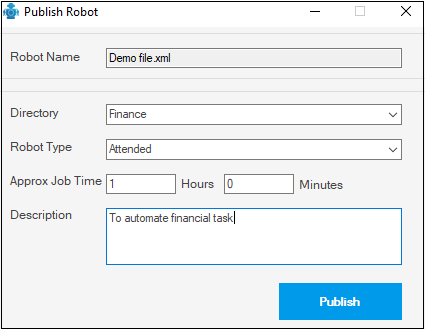
- Once you click on publish, you will get a pop notification as your robot will be successfully published.
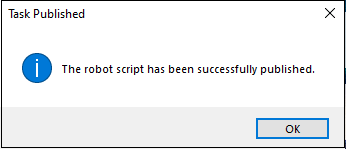
- To verify whether the robot got published or not, go to Process Bot One and Click on Robot in the left corner and click on Published Robots, you will get all the details as below.