In this section, you are going to learn about how to perform an administrative task, which includes creating a role, creating a user, and assign permission to your roles, and assigning created roles to users.
Let us see one by one.
- The first step is to log in to your Process Bot One Orchestrator.
- Once you click on Administrative in the left-hand corner, you will see the other tasks that are present under administrative which is as shown in the below image.
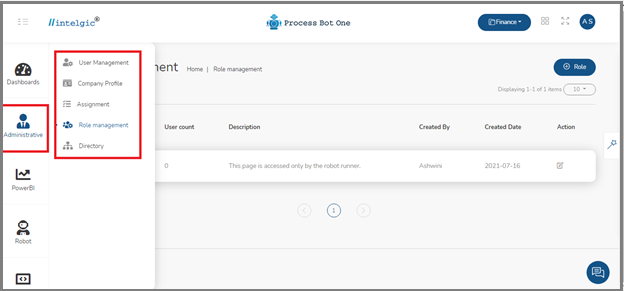
- The first step is to create a role. Let us follow the below steps to create a role.
- Click on the Role Management under the Administrative option.
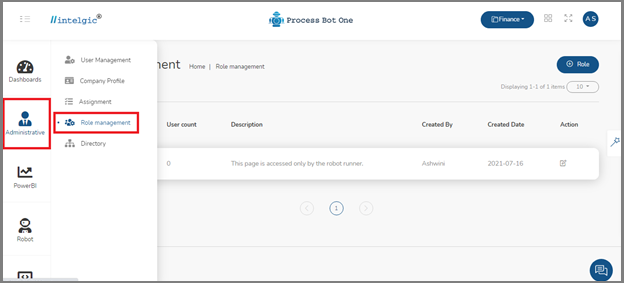
- Next, the Process Bot one will navigate you to the Role Management window, which is as shown below.
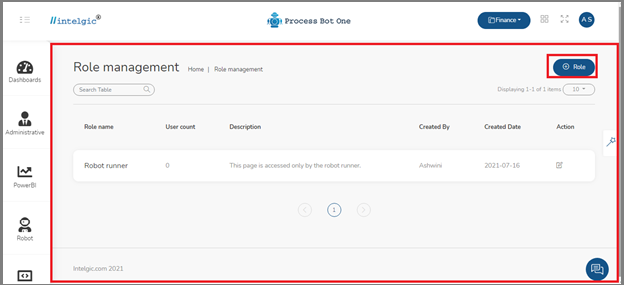
- The role is a specific function that can be performed by a specific group of users, click on the + Role button to create a role.
- Next, the Role Add/Edit page will open, It is having two sections, on the left side we have to enter the role name and role description, and on the right side we have the Role permission section, here we can assign permission to a component.
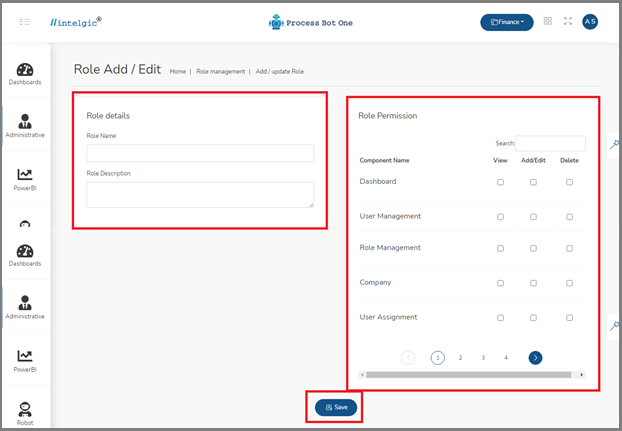
- Basically, we can assign three kinds of permissions to a role, they are: View, Add/Edit, and Delete.
- Enter required details and set permission to the role and then click on the Save
- In the below image, you can see that, I have given some permission to the different components.
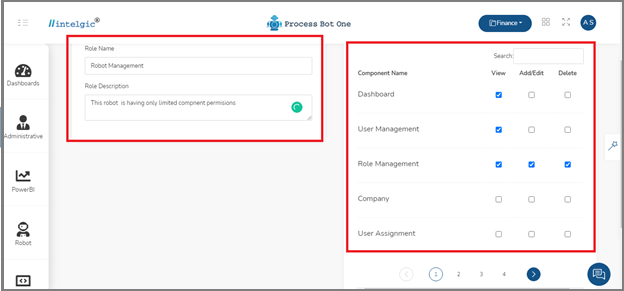
- Once you click on the save button, the role will be created successfully.
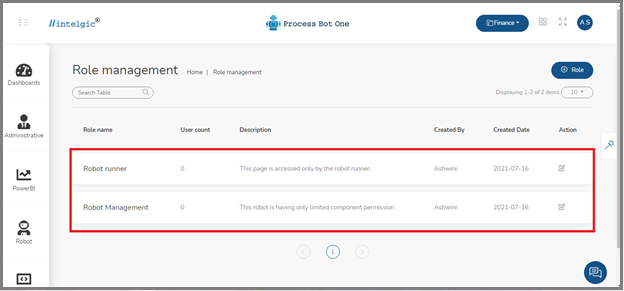
- Next, you have to create a user, the following steps will show you how to create a user.
